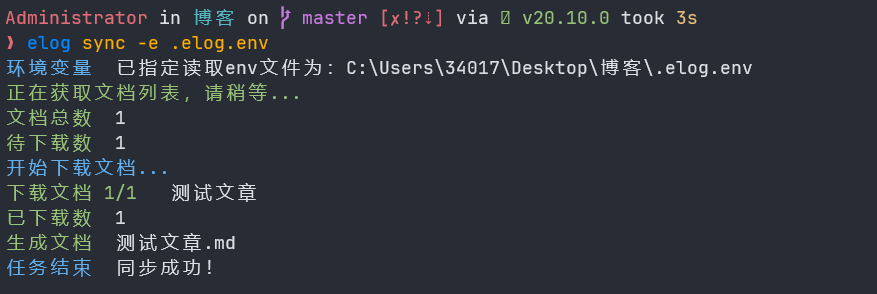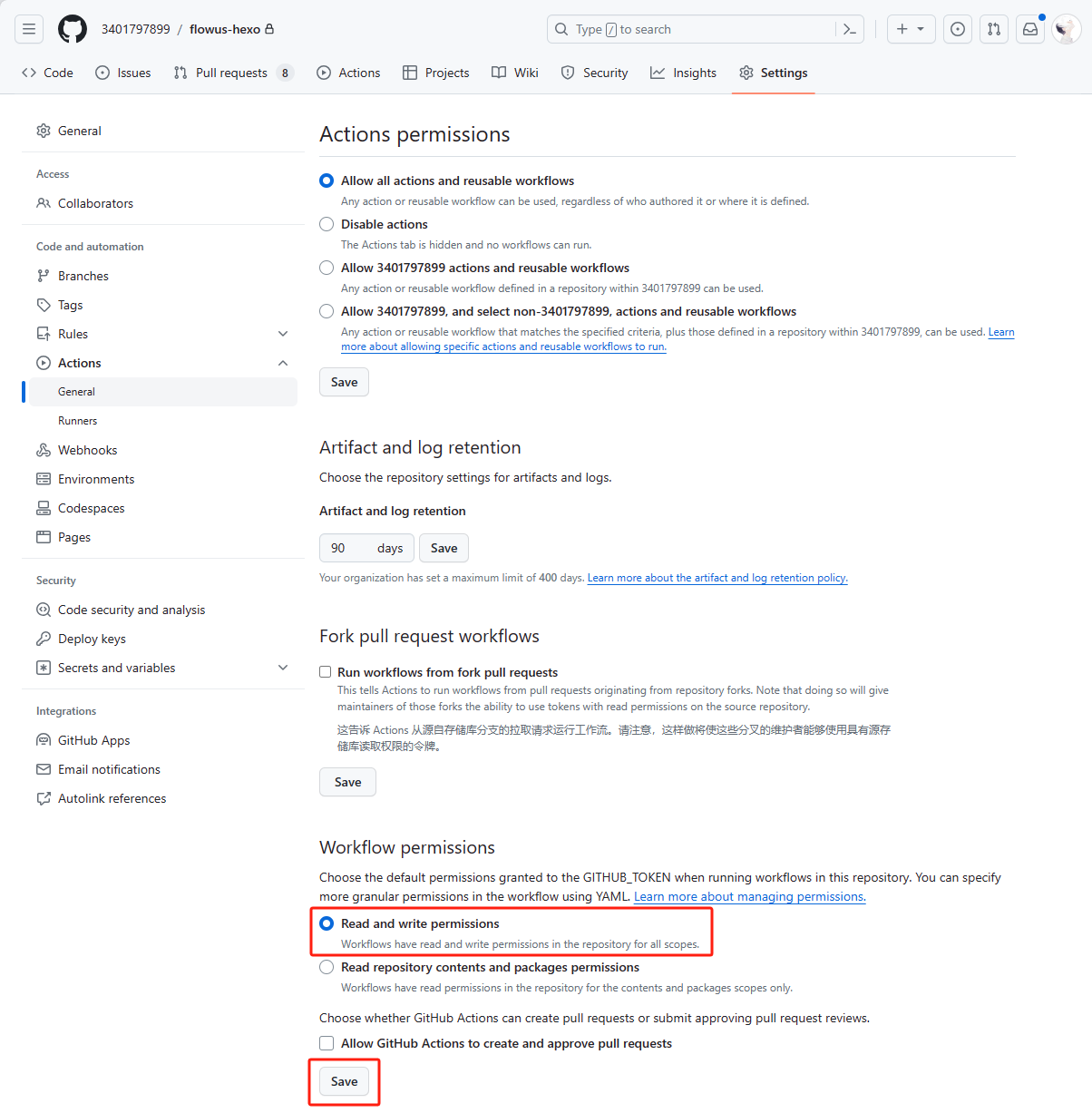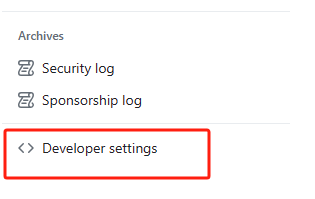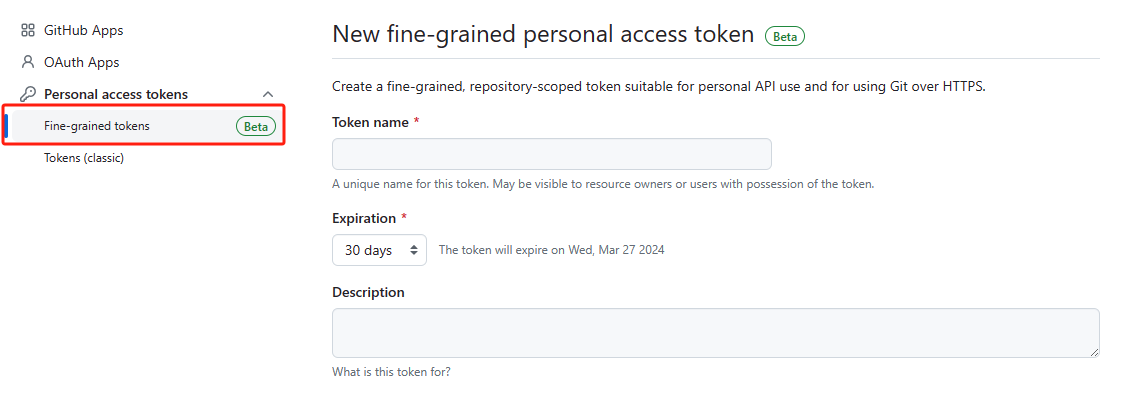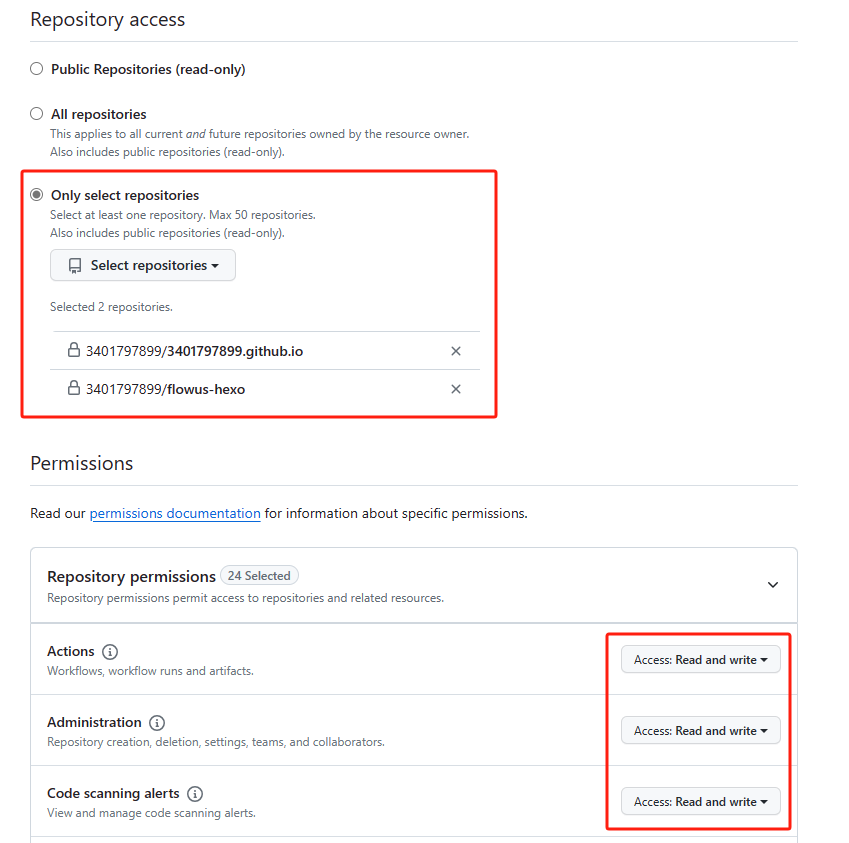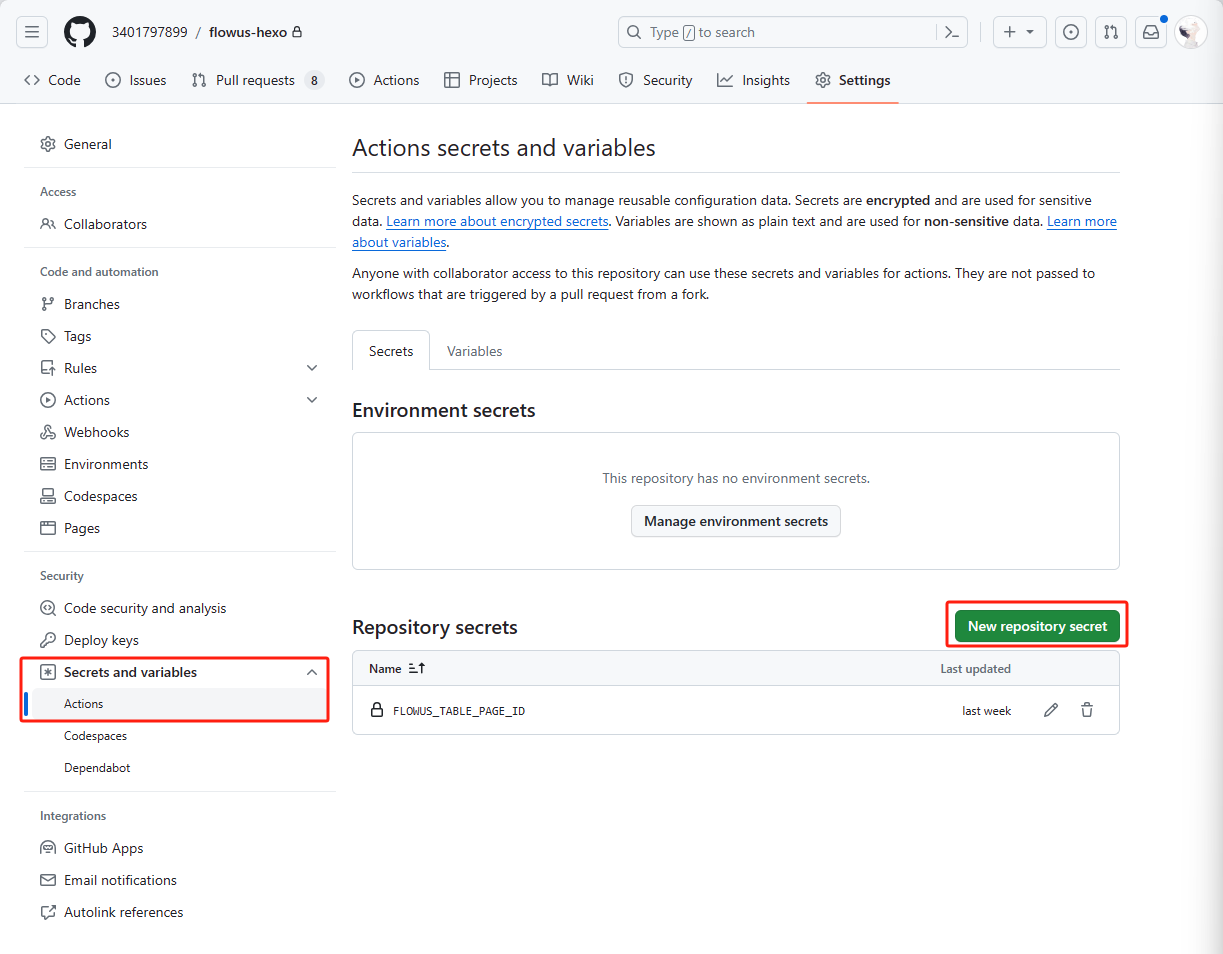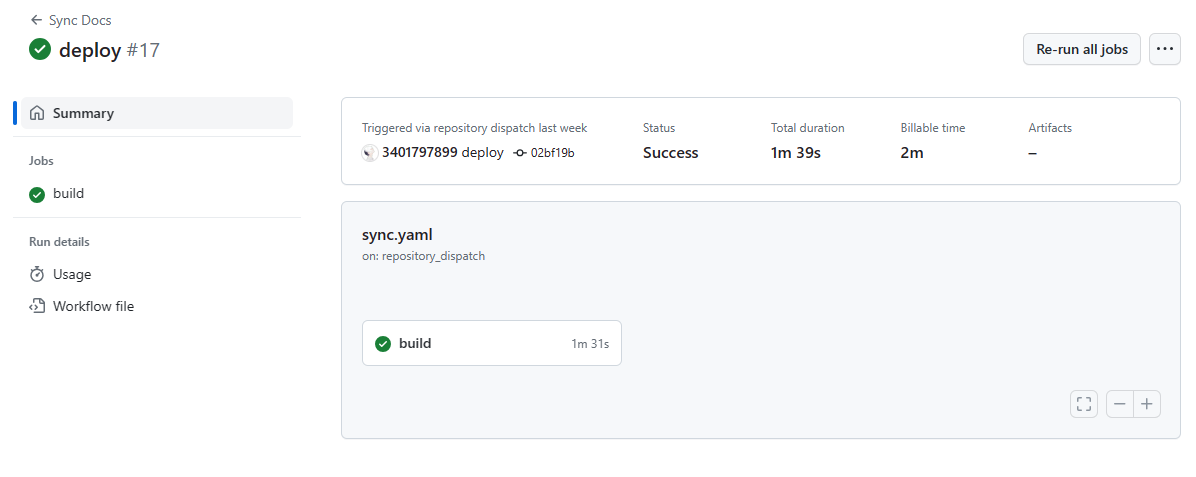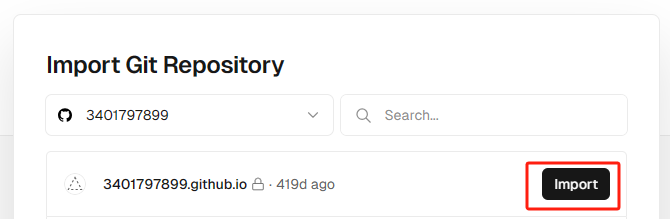如果没有搭建博客,请按照Hexo博客的教程搭建一个博客,本地搭建好后再进行更改即可集成FlowUs作为写作平台。
本教程需要两个仓库,一个用于存放Hexo,一个用于存放生成的静态文件。
例如:
Flowus-Hexo 用于存放Hexo。
用户名.github.io 用于存放生成的静态文件。
下面教程使用这两个仓库名进行区别两个仓库。

部署思路大致如上图所示。
部署指北#
安装Elog#
1
|
npm install @elog/cli -g
|
初始化#
根据提示初始化成功后,会在根目录生成一份 elog.config.js 配置文件和本地调试用的.elog.env环境变量配置文件。
配置FlowUs#
-
使用 Database 模板 创建一个多维表
-
获取多维表的 tablePageId

修改.elog.env#
在文件中FLOWUS_TABLE_PAGE_ID=后加上上面获取的tablePageId
修改elog.config.js文件#
参考如下
1
2
3
4
5
6
7
8
9
10
11
12
13
14
15
16
17
18
19
20
21
22
|
module.exports = {
write: {
platform: 'flowus',
flowus: {
tablePageId: process.env.FLOWUS_TABLE_PAGE_ID,
filter: { property: 'status', value: '已发布' }
}
},
deploy: {
platform: 'local',
local: {
outputDir: './source/_posts',
filename: 'title',
format: 'markdown',
frontMatter: {
enable: true,
include: ['categories', 'tags', 'title', 'date', 'updated', 'permalink', 'cover', 'description'],
timeFormat: true,
},
},
}
}
|
详细说明见:https://elog.1874.cool/notion/write-platform#flowus-%E6%81%AF%E6%B5%81
本地调试#
使用命令elog sync -e .elog.env尝试进行同步。同步前前先确保FlowUs表格中有文档处于已发布状态!
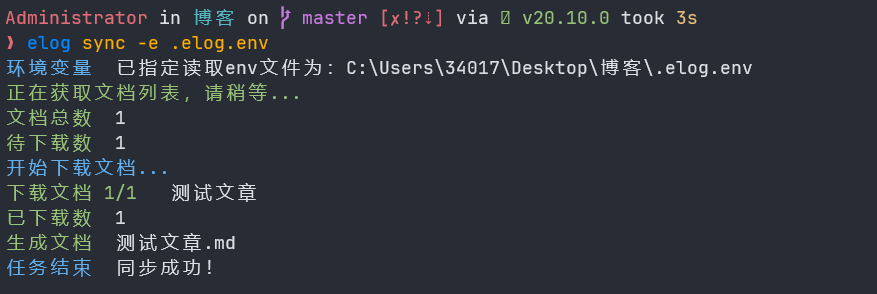
如果和上图一样同步成功,没有报错,即可进行下一步。
创建.gitignore文件#
参考内容如下:
1
2
3
4
5
6
7
8
|
.DS_Store
Thumbs.db
db.json
*.log
node_modules/
public/
.deploy*/
.elog.env
|
配置Github Action权限#
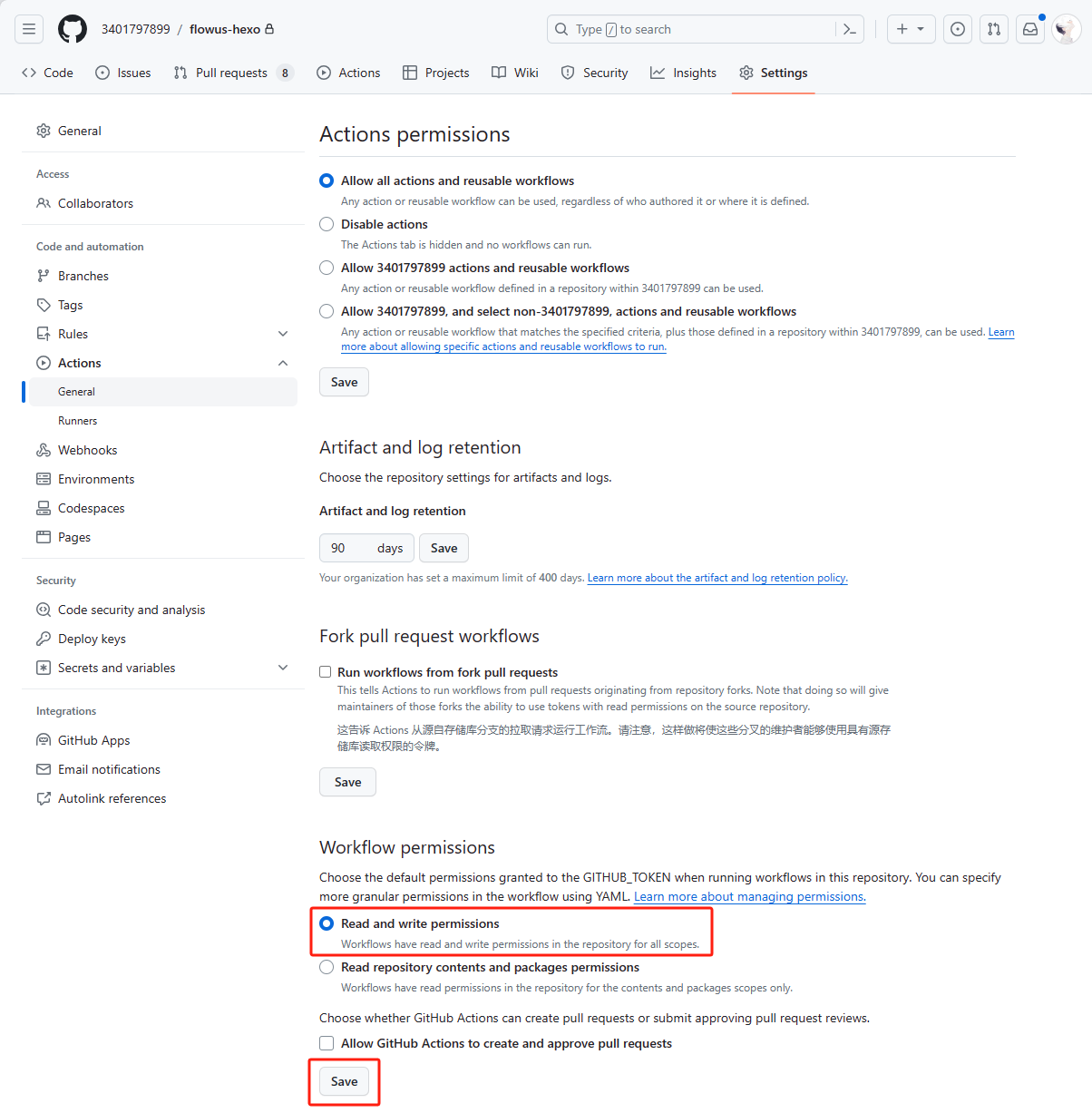
申请Token#
Settings→Developer settings
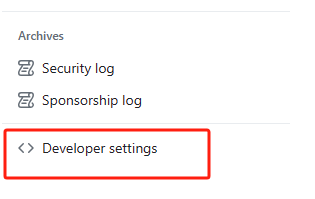
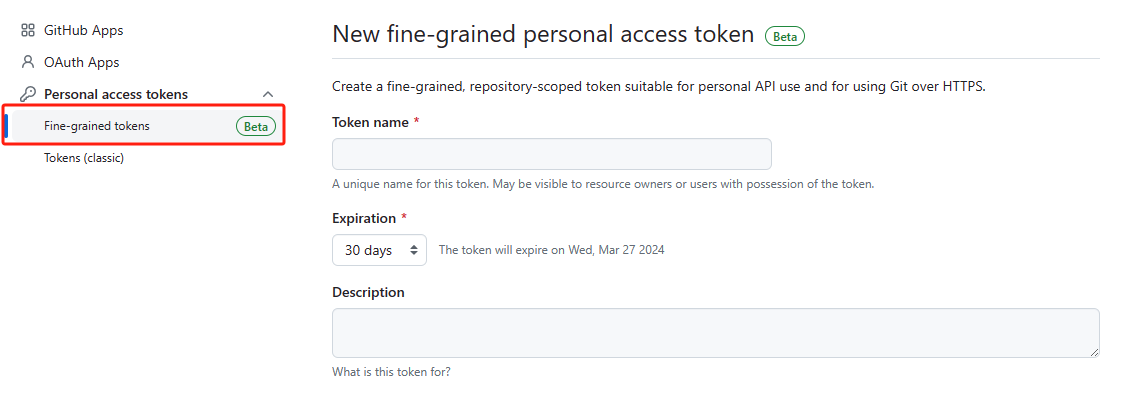
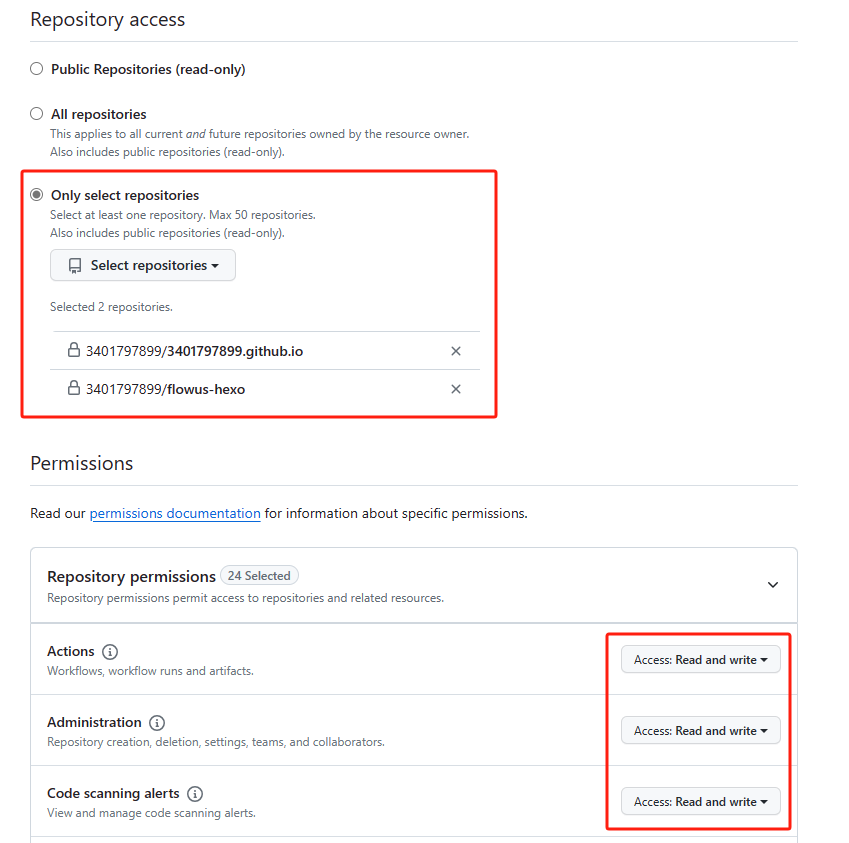
权限尽量全选Read and write。
配置secrets#
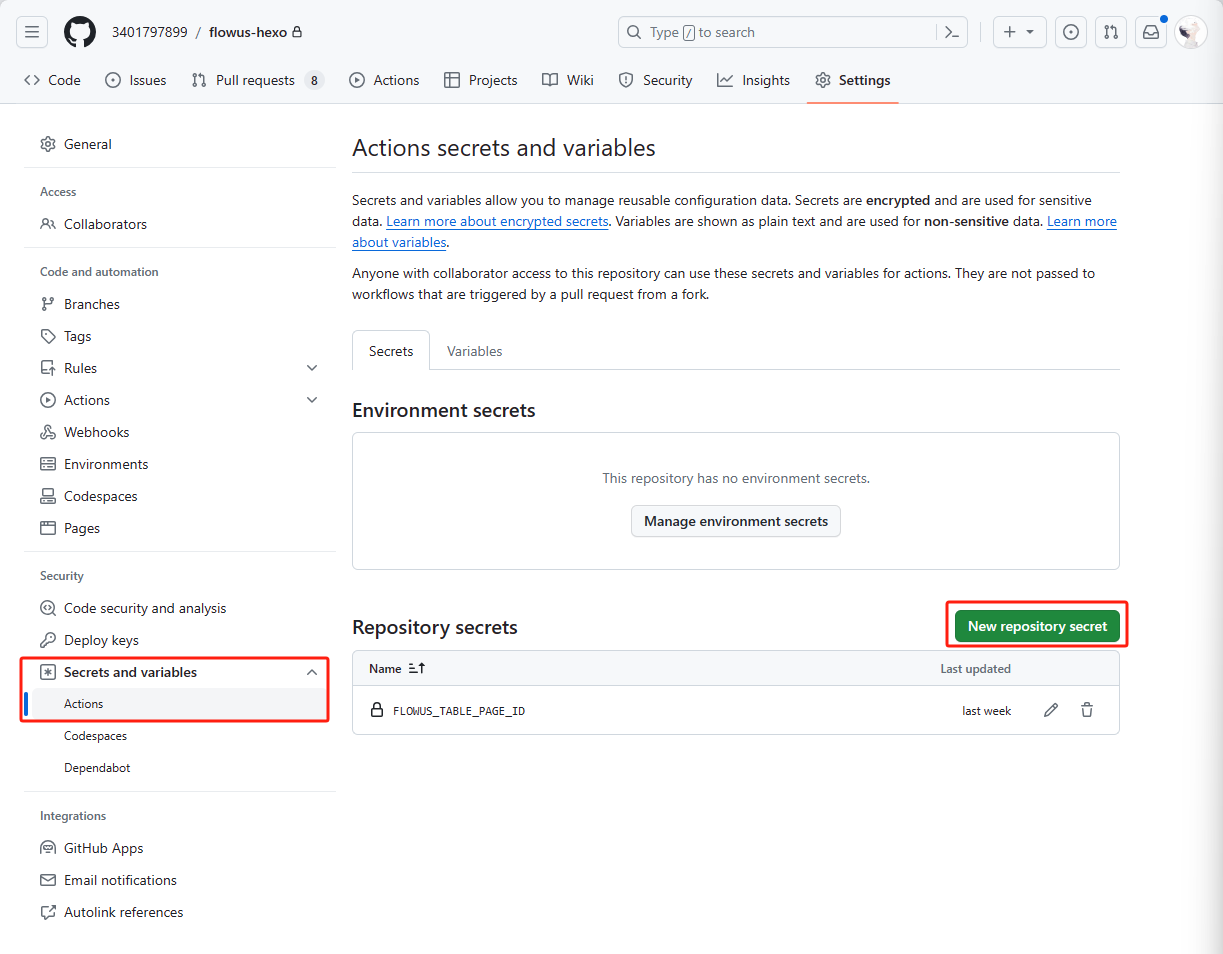
| Name |
Secret |
| FLOWUS_TABLE_PAGE_ID |
FlowUs的tablePageId |
| TOKEN |
GitHub |
| USER |
Github用户名 |
创建Github Action文件#
在目录.github/workflows目录下创建sync.yaml文件,参考内容如下。
1
2
3
4
5
6
7
8
9
10
11
12
13
14
15
16
17
18
19
20
21
22
23
24
25
26
27
28
29
30
31
32
33
34
35
36
37
38
39
40
41
42
43
44
45
46
47
48
49
50
51
52
53
54
55
56
57
58
59
|
name: Sync Docs
on:
# 允许手动push触发
# push:
# branches:
# - master
# 允许外部仓库事件触发
repository_dispatch:
types:
- deploy
jobs:
build:
runs-on: ubuntu-latest
steps:
- name: 检查分支
uses: actions/checkout@master
- name: 安装node环境
uses: actions/setup-node@master
with:
node-version: "16.x"
- name: 安装依赖
run: |
export TZ='Asia/Shanghai'
npm install --prod
npm install @elog/cli -g
- name: 拉取文档并生成静态文件
env:
FLOWUS_TABLE_PAGE_ID: ${{ secrets.FLOWUS_TABLE_PAGE_ID }}
run: |
elog sync --force
npm run build
- name: 推送静态文件到仓库
run: |
cd public
git init
git config --global user.name "github-actions[bot]"
git config --global user.email "github-actions[bot]@users.noreply.github.com"
git add .
git commit -m "Flowus Sync"
git push --set-upstream --force --quiet "https://oauth2:${{ secrets.TOKEN }}@github.com/${{ secrets.USER }}/${{ secrets.USER }}.github.io.git" master
- name: 提交文章更新
run: |
git add .
git commit -m "Sync Docs"
- name: 备份文章到本仓库
uses: ad-m/github-push-action@master
with:
github_token: ${{ secrets.TOKEN }}
branch: master
force: true
|
提交代码到Github#
使用Git提交到Flowus-Hexo仓库。
手动触发#
使用Elog提供的部署在 Vercel 的免费公用的ServerlessAPI,只需要配置好 URL 参数并浏览器访问即可触发流水线。
1
|
https://serverless-api-elog.vercel.app/api/github?user=xxx&repo=xxx&event_type=deploy&token=xxx
|
| 参数 |
说明 |
| user |
Github用户名 |
| repo |
Flowus-Hexo |
| token |
Github |
如果成功的话,可以在Action中看到成功执行了。
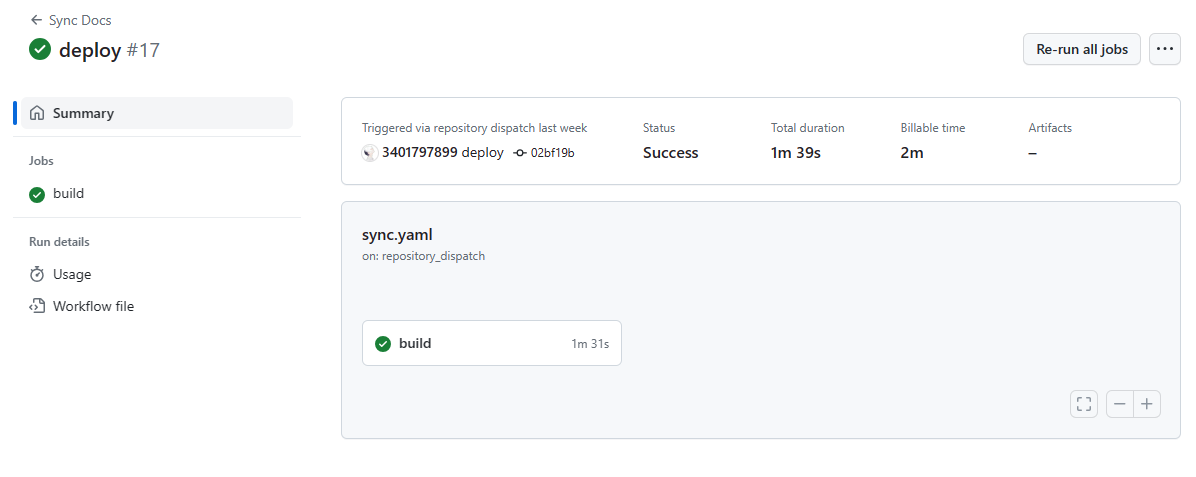
Vercel关联部署#
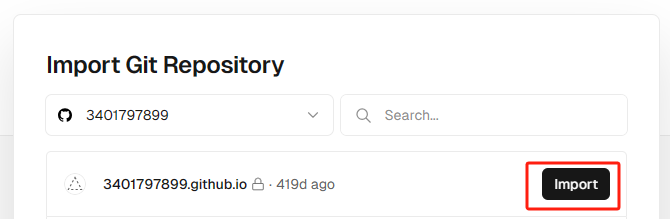
FlowUs中的图片地址有效期约为1h,过期后会显示404,需要将图片上传到图床进行使用。
个人使用的是Github图床,其他图床请参考官方文档。
修改elog.config.js#
1
2
3
4
5
6
7
8
9
10
11
12
13
14
15
16
17
18
19
20
21
22
23
24
25
26
27
28
29
30
31
32
33
34
|
module.exports = {
write: {
platform: 'flowus',
flowus: {
tablePageId: process.env.FLOWUS_TABLE_PAGE_ID,
filter: { property: 'status', value: '已发布' }
}
},
deploy: {
platform: 'local',
local: {
outputDir: './source/_posts',
filename: 'title',
format: 'markdown',
frontMatter: {
enable: true,
include: ['categories', 'tags', 'title', 'date', 'updated', 'permalink', 'cover', 'description'],
timeFormat: true,
},
formatExt: './format-image.js'
},
},
image: {
enable: true,
platform: 'github',
enableForExt: true,
github: {
token: process.env.PIC_UPLOAD_TOKEN,
user: '用户名',
repo: '图床仓库',
prefixKey: 'pics/',
}
}
}
|
1
2
3
4
5
6
7
8
9
10
11
12
13
14
15
16
17
18
19
20
21
22
23
24
25
|
const { matterMarkdownAdapter } = require('@elog/cli')
/**
* 自定义文档处理器
* @param {DocDetail} doc doc的类型定义为 DocDetail
* @param {any} imageClient 图床下载器
* @return {Promise<DocDetail>} 返回处理后的文档对象
*/
const format = async (doc, imageClient) => {
const cover = doc.properties.cover
// 将 cover 字段中的图片下载到本地
if (imageClient && cover) {
// 只有启用图床平台image.enable=true时,imageClient才能用,否则请自行实现图片上传
const url = await imageClient.uploadImageFromUrl(cover, doc)
// cover链接替换为本地图片
doc.properties.cover = url
}
doc.body = matterMarkdownAdapter(doc);
return doc;
};
module.exports = {
format,
};
|
修改sync.yaml#
1
2
3
4
5
6
7
8
9
10
11
12
13
14
15
16
17
18
19
20
21
22
23
24
25
26
27
28
29
30
31
32
33
34
35
36
37
38
39
40
41
42
43
44
45
46
47
48
49
50
51
52
53
54
55
56
57
58
59
60
61
62
|
name: Sync Docs
on:
# 允许手动push触发
push:
branches:
- master
# 允许外部仓库事件触发
repository_dispatch:
types:
- deploy
jobs:
build:
runs-on: ubuntu-latest
steps:
- name: 检查分支
uses: actions/checkout@master
- name: 安装node环境
uses: actions/setup-node@master
with:
node-version: "16.x"
- name: 安装依赖
run: |
export TZ='Asia/Shanghai'
npm install --prod
npm install @elog/cli -g
- name: 拉取文档并生成静态文件
env:
FLOWUS_TABLE_PAGE_ID: ${{ secrets.FLOWUS_TABLE_PAGE_ID }}
GITHUB_TOKEN: ${{ secrets.PIC_UPLOAD_TOKEN }}
ELOG_GITHUB_USER: ${{ secrets.USER }}
ELOG_GITHUB_REPO: ${{ secrets.PIC_REPO }}
run: |
elog sync --force
npm run build
- name: 推送静态文件到仓库
run: |
cd public
git init
git config --global user.name "github-actions[bot]"
git config --global user.email "github-actions[bot]@users.noreply.github.com"
git add .
git commit -m "Flowus Sync"
git push --set-upstream --force --quiet "https://oauth2:${{ secrets.TOKEN }}@github.com/${{ secrets.USER }}/${{ secrets.USER }}.github.io.git" master
- name: 提交文章更新
run: |
git add .
git commit -m "Sync Docs"
- name: 备份文章到本仓库
uses: ad-m/github-push-action@master
with:
github_token: ${{ secrets.TOKEN }}
branch: master
force: true
|
创建上传图片Token#
在Github创建一个能上传图片到图床仓库的token。
添加secrets#
| Secret |
Name |
| 上传图片Token |
PIC_UPLOAD_TOKEN |
| 图床仓库名称 |
PIC_REPO |
大功告成。